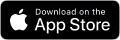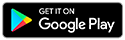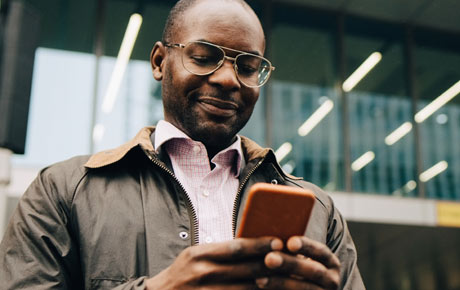Member Resource Center
For business and specialty accounts
Bank with Broadview, see guides, and access support

Business and specialty accounts
If you have a business or specialty account (trust, estate, rep payee, etc.), it has transitioned to Broadview. Nearly all services are the same, your accounts carried over automatically, and digital banking is new.
Digital banking user guides
Overview Guides
Master User Guide
Your Master User Guide provides comprehensive, step-by-step instructions to manage your account online, perform transactions, and generate reports.
Features
See a snapshot of features that help you manage your business accounts with ease.
Quick Guides
Account Basics: After the Transition
Log in for the first time
Create users and set permissions
Pay a bill
Direct Deposits and Withdrawals
Head to the FAQs to learn more about these topics and for assistance, please contact us.
Digital banking
To log in to your accounts, please see first-time login instructions. In brief:
- Log in with your current username and password
- Enter the TIN associated with your business account
- Receive the access code and create your new password
Once you log in, your business and/or specialty accounts appear on one screen.
Nickname your accounts so it's easier to tell them apart.
- Log in to your account at broadviewfcu.com. Or in the Broadview app, select Settings, then Accounts
- On your dashboard, click an account
- On the next screen, select the pencil icon
- In the pop-up window, rename your account
- Hide it if you want, then click "Save"
You can hide accounts you don’t want to see. Click the gear icon for your dashboard settings. Uncheck accounts to hide them and click “Save.” Hiding will not delete the account.
If you have more than one username, each has carried over to Broadview digital banking. If the username is unavailable, you must set a new one. See how in the FAQs.

New digital banking features include:
- Live chat from your account dashboard
- Cash flow goals and activities
- Visualizations of balances and expenses
- Wire services
You now have more time to submit your ACH transactions and wires. To learn more, see the FAQs.
Your Bill Pay information will carry over and be consolidated under one login for easy access.
If you use these Bill Pay features, they will need your attention.
- Reminders and alerts need to be reset
- To receive e-bills, you’ll need to enroll
If you use these account features, they will need your attention.
- Account alerts must be reset. You’ll find alerts under “Account Tools” in digital banking.
Any card controls or alerts you had set up will need to be reestablished - Text banking has a new number. Reenroll through online banking.
If you use QuickBooks or Quicken software, they need your attention.
You’ll need to make changes in the settings of your QuickBooks or Quicken software. See instructions below.
To get started, browse the Digital Banking User Guides with easy-to-follow steps.
Head to the FAQs to learn more about these topics and for assistance, please contact us.
Frequently asked questions
If you have a business account or specialty account, the answers here pertain to both. For assistance, please contact us.
The basics
A. Business accounts and specialty accounts (trusts, estates, rep payees, etc.) have transitioned to Broadview.
A. Nearly all the same products and services are offered, along with some added benefits.
A. Today. You can bank online, with the Broadview app, or at any Broadview branch across New York.
A. Yes. You can keep using your debit cards, credit cards, and checks.
See all topics or scroll for more.
Digital banking
A. Digital banking will have a new look and include some additional features for managing your account.
A. Your business and/or specialty accounts appear on one screen, so you don’t have to toggle between accounts. Wire services have been added for businesses in digital banking. You can keep using mobile deposit, set up card controls, and use money management tools.
A. Head to broadviewfcu.com or download the Broadview app. Follow the steps below or instructions.
- Log in with your current username and password
- Enter the EIN/TIN/Social Security number
- Receive the access code and create your new password
A. Each username has carried over to Broadview digital banking unless it's already in use. If that's the case:
- Log in with your current username and last four digits of your EIN/TIN/Social Security number. Example: JoesLawnService would become JoesLawnService1234.
- Follow the prompts to create your new password.
A. You can hide them. You may be the signer on a little-used account, so it may look unfamiliar at first. If you’re unsure, please contact us.
See all topics or scroll for more.
Multiple accounts
A. Your CAP COM accounts have carried over to Broadview. Log in with your current CAP COM credentials at broadviewfcu.com or in the mobile app. If your username is unavailable:
- Log in with your current username and last four digits of your EIN/TIN/Social Security number. Example: JoesLawnService would become JoesLawnService1234.
- Follow the prompts to create your new password.
A. You can view your accounts on one screen without selecting them from the dropdown menu as you did before.
A. Yes. You must create a new password for account security.
A. It depends. If it’s already used by another account holder, you’ll need a new one.
- Log in with your current username and last four digits of your EIN/TIN/Social Security number. Example: JoesLawnService would become JoesLawnService1234.
- Follow the prompts to create your new password
A. Nickname your accounts so you can identify them easily.
- Log in to your account at broadviewfcu.com. Or in the Broadview app, select Settings, then Accounts.
- On your dashboard, click an account
- On the next screen, select the pencil icon
- In the pop-up window, rename your account
- Hide it if you want, then click "Save"
See all topics or scroll for more.
Transactions
A. No. Scheduled transfers will need to be set up by the administrator on your business/specialty digital banking account.
A. Yes. Previous transfer relationships remain in place.
A. The first time each user logs in, they will be prompted to change their password. If their username is taken, the new username will be the old one followed by the last four digits of the EIN/TIN/Social Security number associated with the account.
A. Yes. Sub-users have carried over and secondary admins will become sub-users with admin permissions.
A. Yes. If you use Bill Pay within multiple accounts, it has been consolidated under one login. The admin controls access permissions for each user and can change them at any time.
See all topics or scroll for more.
ACH debits and credits
A. Yes. You now have more time to submit your ACHs and wires. The ACH cut-off time is Monday-Friday 4:00 p.m. and for wires, 3:30 p.m. (excluding holidays).
A. Yes. ACH templates in “active” status, used in the past 12 months, are available. Recurring templates have also carried over and dates must be updated for the templates to be activated. Please review your templates for accuracy and enter Broadview’s routing number 221373383 before you use them.
A. Your payees are stored in ACH templates under “Payees” so you can input them quickly.
A. A biometric login can be assigned to one account. If you want to log into a different one, you’ll enter the username and password of the account you wish to view.
See all topics or scroll for more.
Support
A. Please contact us for support.
A. Yes. The only thing that’s new is that all branches display Broadview signs.
A. Yes. You can do your banking at any full-service Broadview branch across New York. See locations.
See all topics or scroll up for more.
![]()
Explore services
Explore financial services designed to help businesses, individuals, and families thrive.
Visit broadviewfcu.com