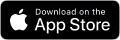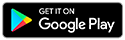Frequently asked questions
See answers below and return for updates

My accounts
A. Your accounts have transitioned to Broadview. You can bank online, with the mobile app, and at all branches across New York. Your new website is broadviewfcu.com.
A. You'll see ALL your Broadview personal accounts on your Dashboard, under a single login. This includes primary accounts and joint accounts you share with a spouse, child, parent, etc. Here's how to log in the first time.
You can hide accounts you don't want to see.
A. Yes. You have one new member number and new account numbers. No action is needed because all your accounts carried over automatically. You’ll need your new account numbers for any new payments you arrange to have deducted from your account.
A. If you kept the blue package from Broadview mailed in late May, you’ll find details there. Or log in to your Broadview account to see your member number in your profile settings (steps below) and account numbers from your dashboard. See instructions to log in the first time.
See your Broadview member number in digital banking
- Log in to your account and go to your "Profile"

- Select "Settings"
- Scroll to see your member number under your name
If you need help locating your member number or account numbers, please contact us.
A. Nearly all member numbers are 8 digits in length with a few exceptions. For example, if you had a previous relationship with Broadview, you keep that member number. It may be fewer or more than 8 digits, depending on the circumstances.
A. All your standard personal accounts in Broadview digital banking are visible under your username. This includes accounts with a spouse, child, or another person listed as joint on the account. To distinguish each account, it's helpful to nickname them. You can also hide accounts you don’t want to see.
For example, “Nancy’s Savings Account” and “Ted & Nancy’s Checking Account” are nicknames a couple might set to distinguish a personal account from a joint account.
Watch the video below or keep reading for instructions.
| How to nickname your accounts |
| 1. Log in to your online account(s) from a browser |
| 2. Click Settings above your list of accounts |
| 3. Nickname each account in the field at the right |
| 4. When finished, click Go to My Accounts |
If you don’t use online banking, we can set up your nicknames for you. Call 800-727-3328, chat with us on our website, or visit a branch for help.
A. Yes. Your direct deposits, including your paycheck, Social Security, and other automatic deposits (ACH) will post to your account, as always.
A. Business accounts and specialty accounts (trusts, estates, rep payees, etc.) carried over separately to Broadview, so you can manage them independently from your other finances. See information for you.
A. Yes. Any payments you arranged to be automatically debited from your account will post to your Broadview account.
A. You keep it. Your CAP COM account(s) moved under your existing Broadview relationship.
A. You will receive statements on the same schedule as you do today.
A. Yes. Anyone listed as joint on an account, can view it in digital banking. If you're joint on an account and want to be removed, please contact us or visit a branch for assistance.
Explore other FAQ topics or scroll for more. Questions? Contact us. Return to the Member Resource Center homepage.
My digital banking
A. You'll see ALL your Broadview personal accounts on your Dashboard, under a single login. This includes primary accounts and joint accounts you share with a spouse, child, parent, etc.
You may like the extra features such as live chat, goal setting, and free credit score. You can bank online via the Broadview app or the website.
A. To log in the first time, see digital banking in 5 steps. Tip: If you have multiple CAP COM accounts, use the credentials for your oldest one – typically the account with the smallest number.
A. Yes. See how to hide accounts you don't want to see on your Dashboard. Hiding an account does not delete it.
A. If you kept the blue package from Broadview mailed in late May for reference, you’ll find it there. Or log in to your Broadview account to see your member number (steps below). See how to log in the first time.
How to see your Broadview member number in digital banking
- Log in to your account and go to your “Profile"

- Select “Settings”
- Scroll to see your member number under your name
If you need help locating your member number, please contact us.
A. Please refer to the information mailed in late May. Or you can log in to your Broadview account and see your account numbers there (steps below). See how to log in the first time.
How to see your Broadview account number in digital banking
- Log in and select the account to expand it
- Note the hidden account number (example: **12345)
- Select the icon to see the full account number
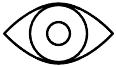
If you need help locating your account numbers, please contact us.
A. No, because now that your accounts have transitioned to Broadview, you’ll log in on Broadview’s website or mobile app.
A. You can access 18 months of account history in digital banking; 24 months if you receive eStatements.
A. Yes. Any person designated as joint has their own username and can see associated accounts. If you want to remove a joint account holder, that person must make the request. For guidance, please contact us.
A. No. Anyone granted access to your account previously – but not listed a joint account holder – cannot log in to your Broadview account. To find out how you can add someone as a joint account holder for access, please contact us.
A. Yes. Internal transfers you set up previously between your credit union accounts will continue as scheduled.
A. Yes. Your transfers to external accounts will continue as scheduled.
A. You can access 18 months of transaction history in digital banking and if you need more, contact us.
Explore other FAQ topics or scroll for more. Questions? Contact us. Return to the Member Resource Center homepage.
My cards and payments
A. Yes. Your CAP COM Visa® debit and credit cards will continue to work.
A. Yes. Payments you set to charge your debit or credit cards will continue being paid, so no action is needed.
A. Yes. If you use Bill Pay in multiple accounts, your payees, scheduled payments, and payment history have been consolidated under one login.
Note: Any payees you hid in the past will be visible; you can re-hide them. And if you used Bill Pay reminders, they’ll need to be reset. To do that, log in to your Broadview account and under “Move Money,” choose “Pay a Bill.” In your Payment Center, select the “Reminders” link.
A. Yes. You can continue using your CAP COM paper checks for any payments you make.
A. Yes. Any payments you previously arranged to be automatically debited from your CAP COM account will post to your Broadview account (until you choose to end them). Any new payments you want to add in the future should be set up to debit from your new Broadview account.
Explore other FAQ topics or scroll for more. Questions? Contact us. Return to the Member Resource Center homepage.
My services and benefits
A. Digital banking is new with some added features. You have access to nearly all the same products. The names of a few have changed. For example, the main checking account, Consumers Choice Checking, is Free Checking.
A. Yes, and more are coming. At Broadview, you can:
- Do all your banking at full-service branches across New York (only basic services before)
- Access live events and online resources via our Financial Well-Being services
- Get your credit score – free – in digital banking
- Connect with us via 24/7 live chat on the Broadview website
A. No, nothing is changing.
Explore other FAQ topics or scroll for more. Questions? Contact us. Return to the Member Resource Center homepage.
My branch
A. Yes. All locations are open to serve you across New York. Find the nearest one.
A. Yes. The familiar people you’re used to seeing will continue serving you as Broadview employees.
A. Yes. You can do your banking at any full-service Broadview branch across New York (only basic services before). See locations.
A. Yes. You can bank at any branch in the CO-OP Network throughout the U.S. Many credit union members enjoy the convenience of shared branches when they travel, spend part of the year elsewhere, or move. See locations.
Important: Please bring your Broadview member number with you, so the teller can help you. You can find your member number in the blue package mailed in late May (if you kept it for reference). Or log in to your Broadview account and see it in your profile settings (steps below).
See your member number in digital banking
- Log in to your account and go to your “Profile.”

- Select “Settings.”
- Scroll to see your member number under your name.
If you need help locating your account number, please contact us.
Explore other FAQ topics or scroll for more. Questions? Contact us. Return to the Member Resource Center homepage.
Staying informed
A. Please confirm your contact information, so you receive important communications. If you bank online, you can update your mailing address, phone number, and email in your "Profile” (instructions below). You can also contact us for assistance.
How to update your contact information
- Log in to your account and go to your “Profile”

- Select “Settings” then “Contact”
- Update your contact information, if needed
A. Please bookmark the Member Resource Center so you can see updated FAQs, as we address other questions members have.
Explore other FAQ topics or scroll up. Questions? Contact us. Return to the Member Resource Center homepage.